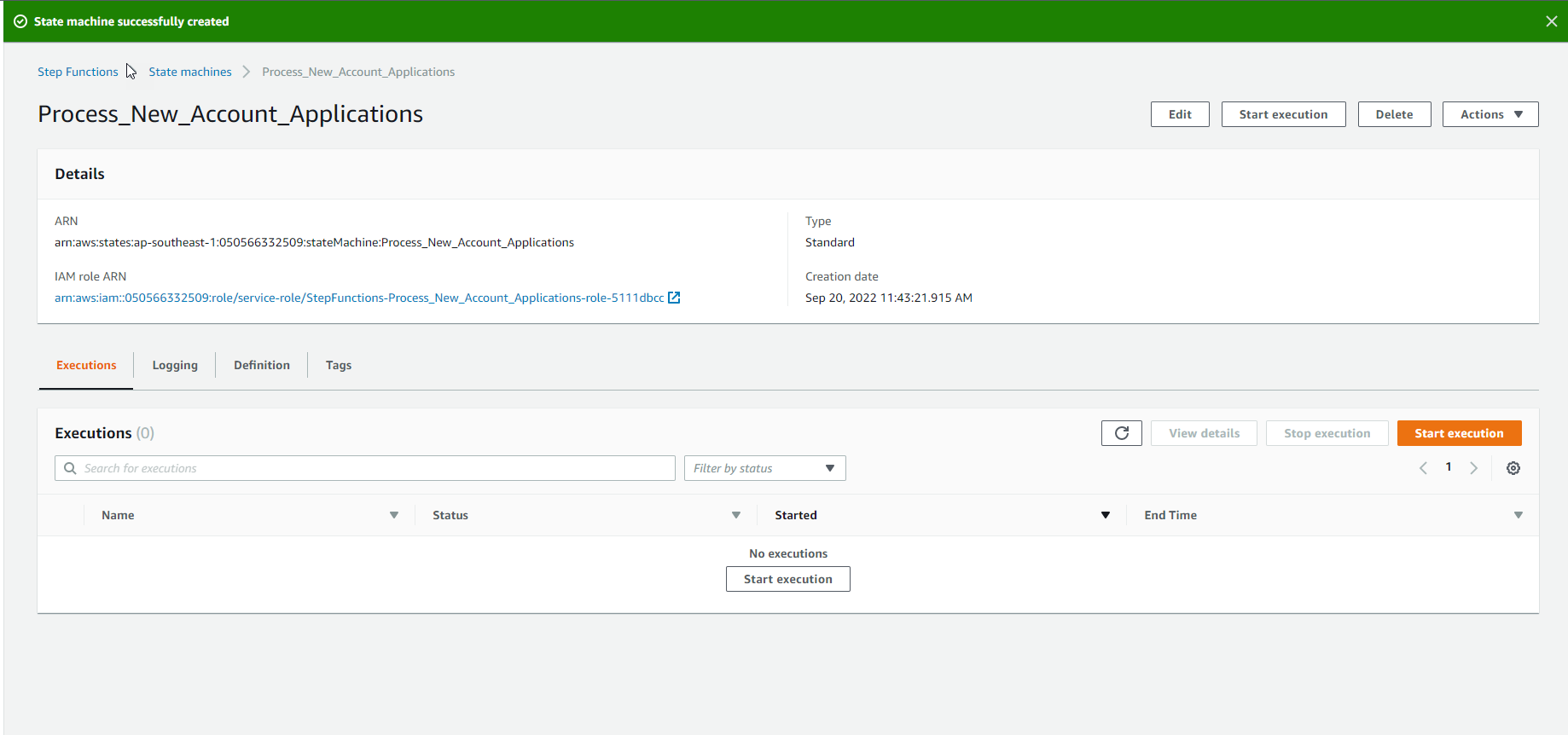Getting Started with AWS Step Functions > Dispatch Service > AWS Step Functions > Initialize workflow
Initialize workflow
Initiate workflow
To get started, let’s try to model the steps involved to check the name, check the address, and then approve the application. Our simple workflow would start like this:
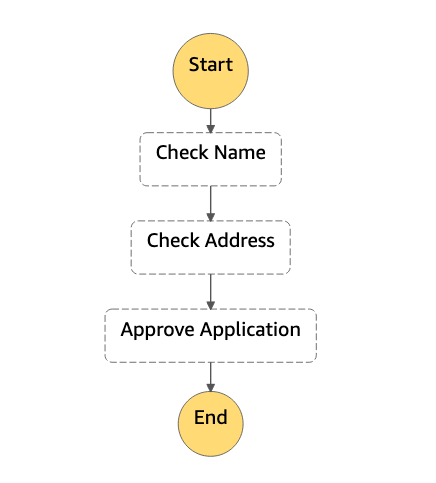
-
Go to the AWS Step Functions interface.
-
Click Menu to expand the menu of Step Functions.
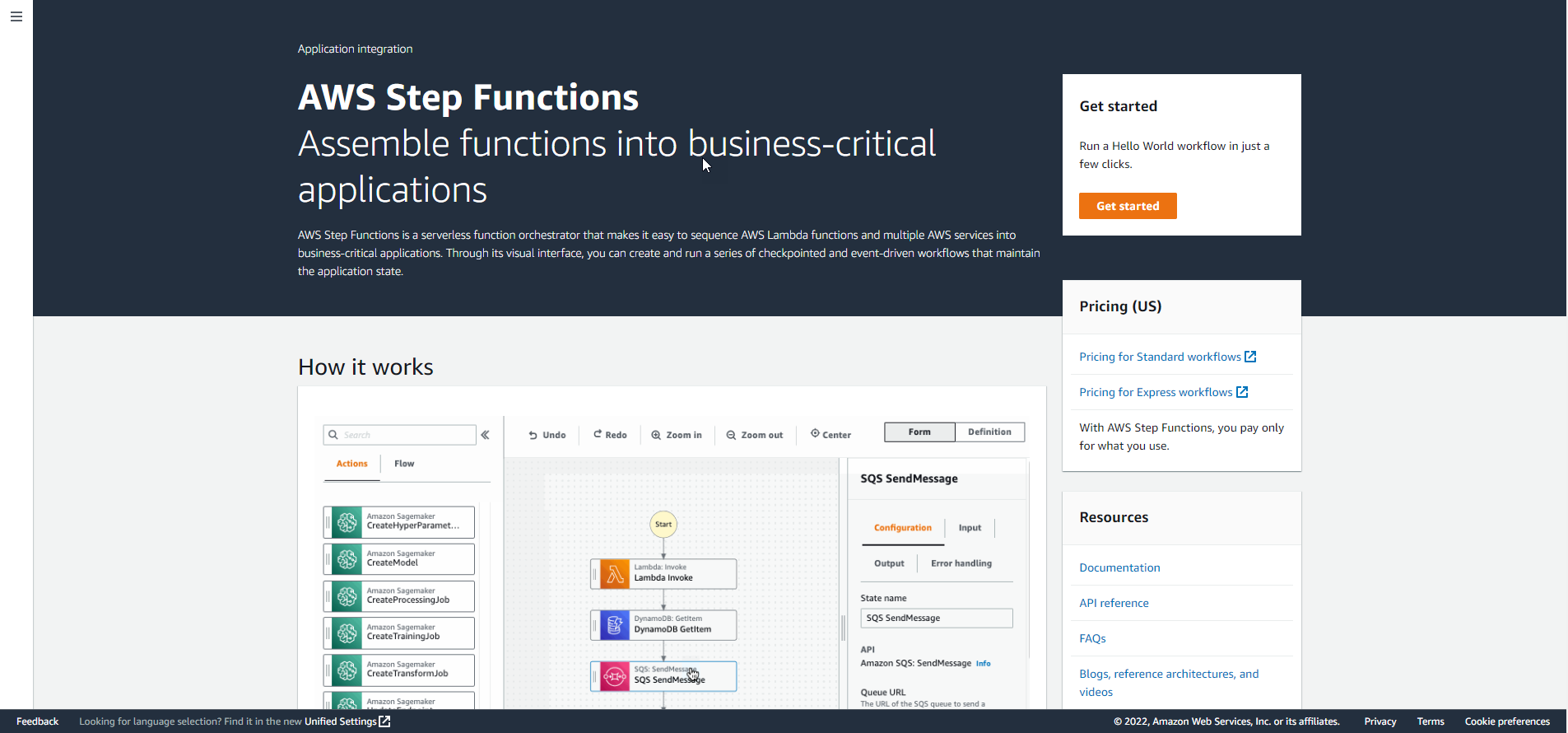
- Click State machines, then click Create state machine.
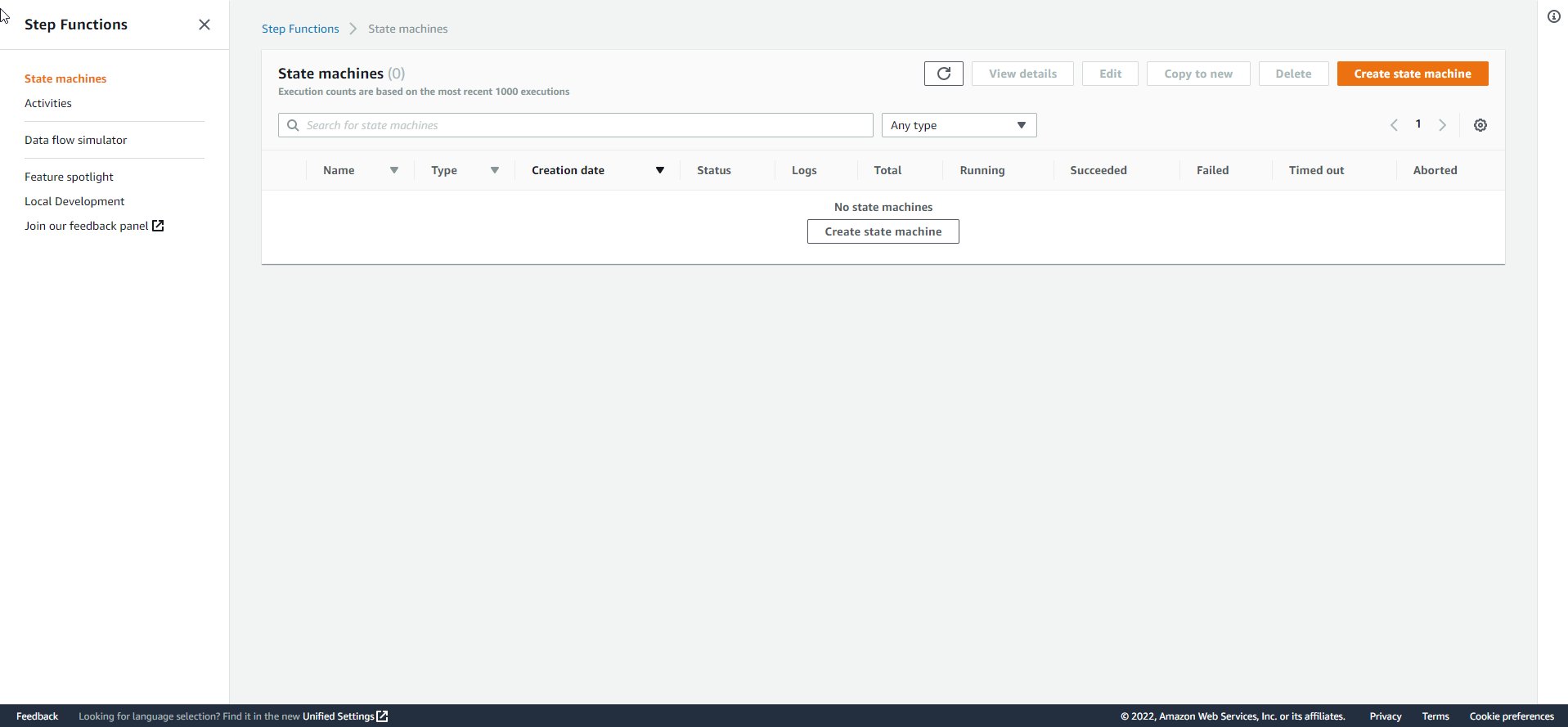
- Click Write your workflow in code.
- Drag the screen down to the Definition section and replace the content with the JSON snippet below:
{
"StartAt": "Check Name",
"States": {
"Check Name": {
"Type": "Pass",
"Next": "Check Address"
},
"Check Address": {
"Type": "Pass",
"Next": "Approve Application"
},
"Approve Application": {
"Type": "Pass",
"End": true
}
}
}
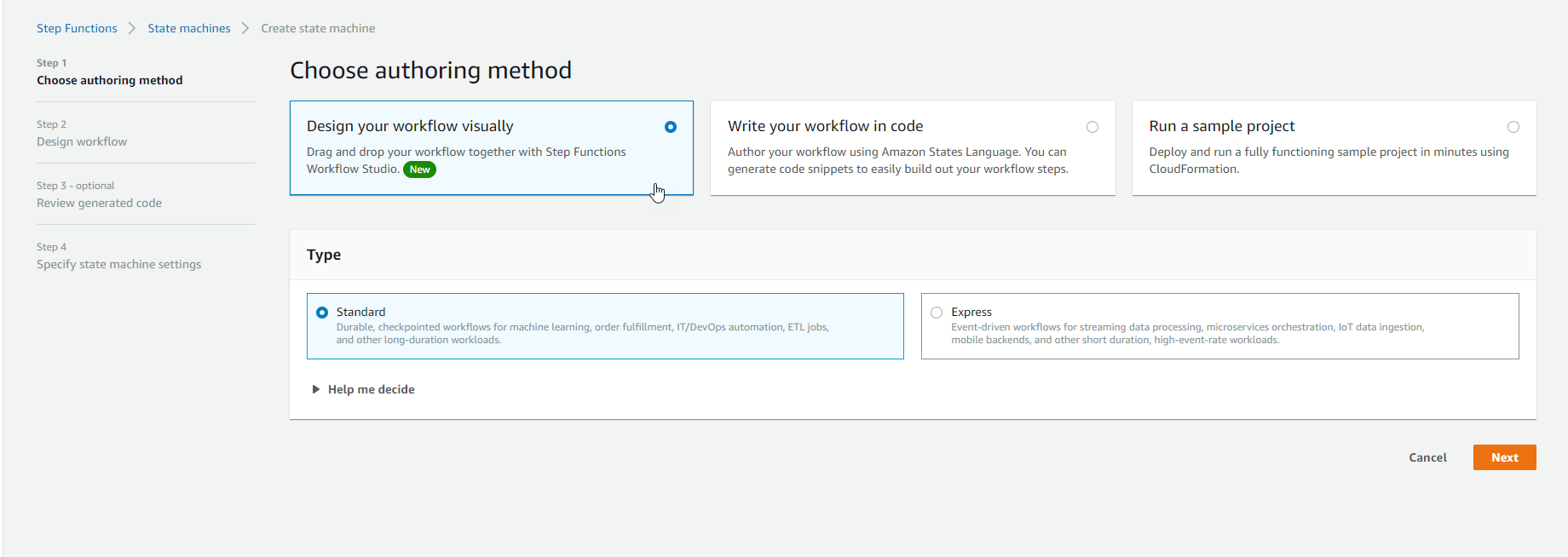
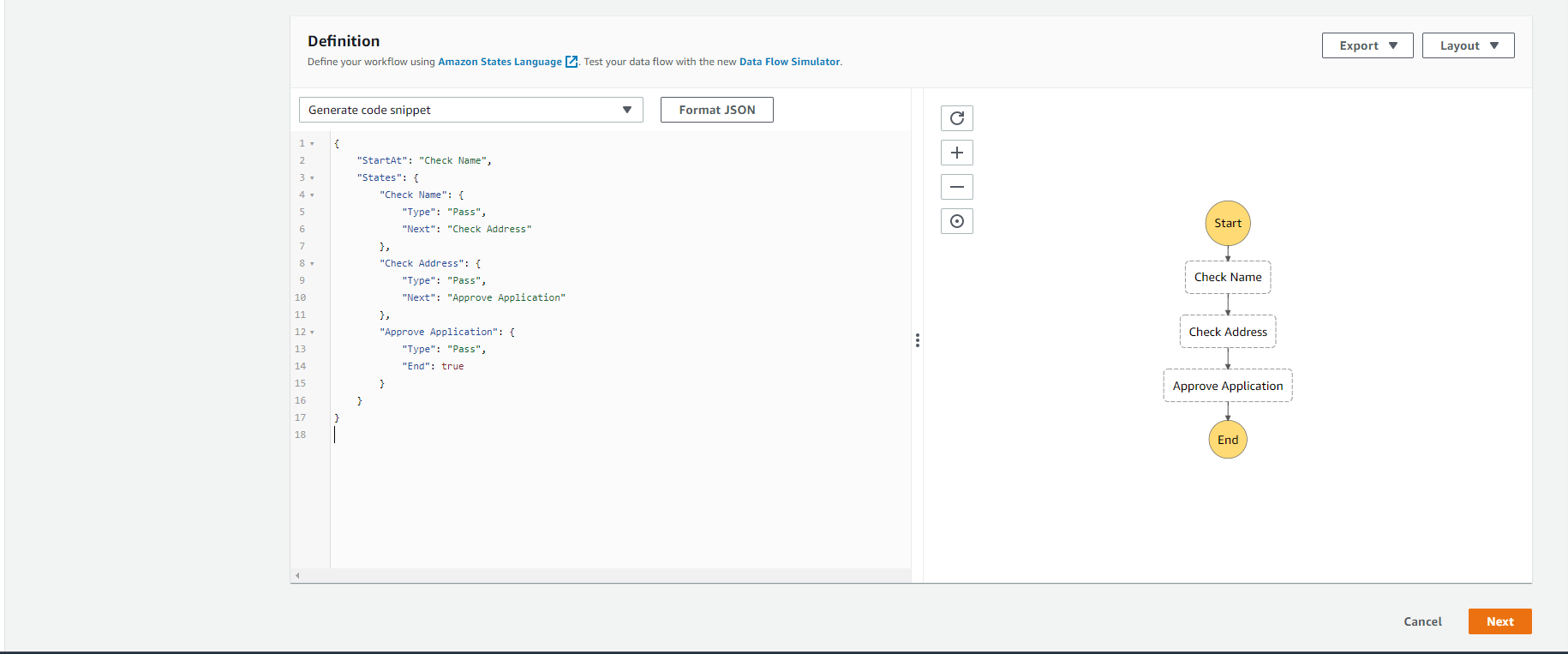
-
We can see the updated workflow as shown below. Click Next to continue.
-
In the Name section, name the state machine Process_New_Account_Applications.
- In the Permissions section, we will need to specify the IAM role for the Step Functions assumed when executing. We’ll start with the default role. Click on Create new role.
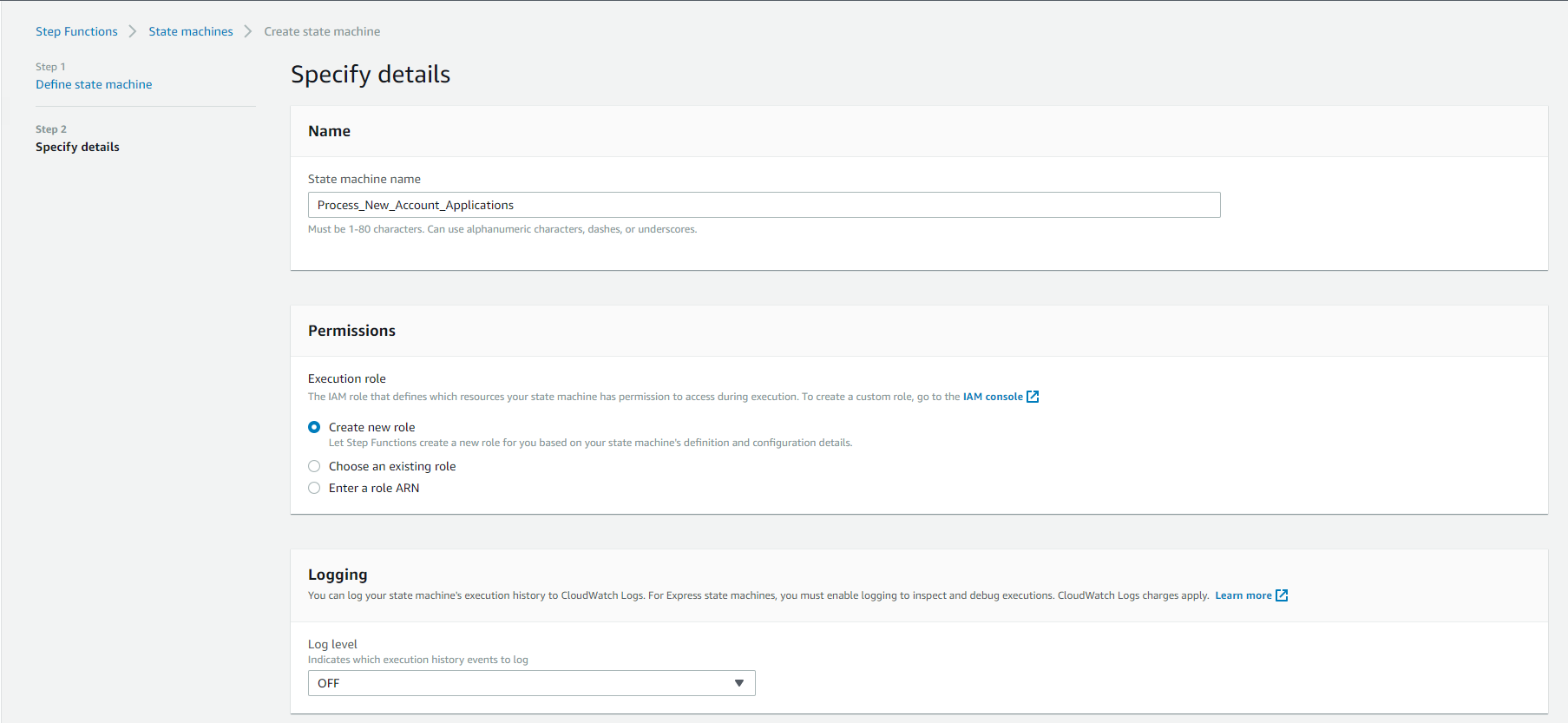
- Leave the rest of the options as default, scroll down and click Create state machine.
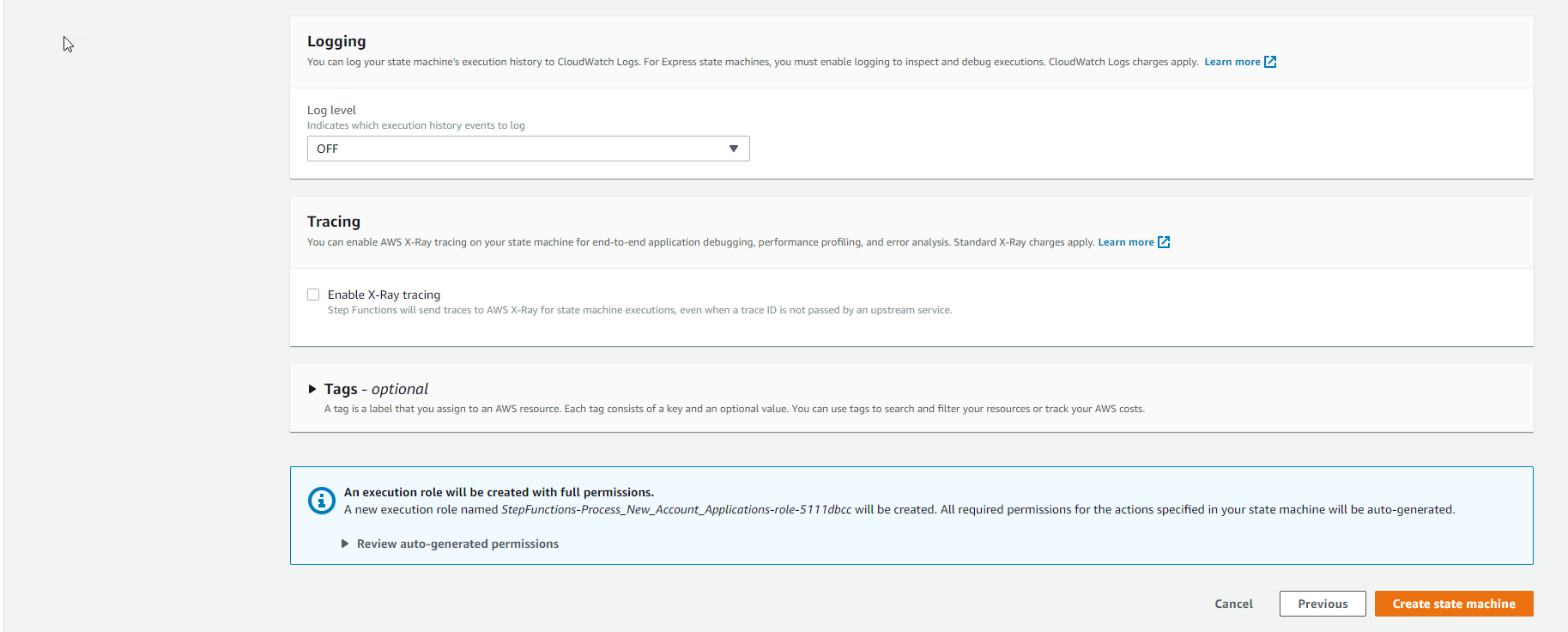
In AWS Step Functions, we define our state machines using a JSON-based structured language called Amazon States Language. You can read more about the full language specification and all supported state types at https://states-language.net/spec.html
- State machine is created successfully.